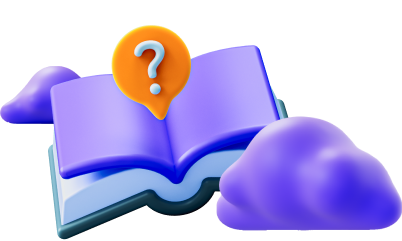Connecting to a Proxy Server in Mozilla Firefox
1. Creating a Proxy Server Address in ASocks
Open the ASocks web-page and enter your account using a sign in form. If you do not have an account on ASocks, create one and use it for entering the service. Press the Get started button.
Note: the HTTP and Socks5H protocols are supported.
Once you have entered your account, check the balance. It should be positive to get a connection. However, for a stable and reliable connection please view your tariff plan, rates and conditions.
If required, refill the balance by clicking the Balance and plan tab on the left-side menu, press the Top up button and follow the instructions.
Go to the My proxies tab on the left-side menu and click it. The corresponding window should open. Choose the preferred country, and optionally you may select the state and city from the drop-down lists. ASN is an optional parameter as well, and is used by the advanced users for receiving a proxy from the preferred autonomous system.
Scroll down the page and expand the Proxy settings tab by clicking the arrow sign.
The two options should expand:
- Keep proxy (default option) - the option is used when the proxy server operates until the connection is lost due to the death of the proxy server and/or IP-address. In case of disconnection, the system should automatically restore the connection, but it usually takes time.
- Keep connection - the option provides immediate reconnection which is almost invisible for a user in case of connection loss and/or a proxy server death. The system automatically replaces the dead proxy server with an alive one by choosing it from the list of available proxies.
A user can choose any of the options. For the advanced users having a high demand in a stable connection, the keep connection option is recommended.
Choose the Authorization method by clicking the arrow sign and expanding all available options.
- Password authorization (default option) - this option allows a user’s authorization on any IP-address by using the generated password.
- Whitelist with password - the option requires addition of a user’s IP-address into ASocks whitelist, and it allows connection to a proxy server by using the generated password.
- Whitelist or password - the option requires addition of a user’s IP-address into ASocks whitelist, and it allows choosing the connection method: either by whitelist or by the generated password
- Whitelist authorization - the option requires addition of a user’s IP-address into ASocks whitelist, and the authorization is performed by entering the generated password into the browser settings.
Note: to get included into the ASocks whitelist, it is required to save a user’s actual IP-address on the ASocks service settings. Click the IP Whitelist icon located in the top right corner of the My proxy page, and the IP Whitelist window should appear.
The current IP-address should be automatically displayed in a corresponding box. A user may give a name of the IP-address by completing the description box, but this feature is optional.
Note: if an IP-address has not been automatically detected by the system, check your public IP via one of the web-services, such as https://www.whatismyip.com, and enter the data into the IP box.
Press the Add button, so the IP should be automatically included in the ASocks whitelist and displayed in the list.
Once the user’s IP has appeared in the ASocks whitelist, authorization methods using the Whitelist option is available.
A user can choose the most suitable authorization option by clicking it.
Once all the required parameters have been set up, click the Create ip:port button, and the dialog window containing the IP-address and login should open. The proxy password is not available only for the Whitelist Authorization option.
Copy the generated data and enter it into the corresponding boxes (IP-address and IP-port) of the browser settings that you are currently using.
2. Preparing for a Proxy Server Connection
Note: before connecting to a proxy server in Mozilla Firefox, it is recommended to clear history, cookies and cache in the browser settings as a user can be identified not only by IP-address, but also by the said parameters.
To clear the browser history, click the Browser menu sign in the upper right corner of the Web-page, select the History line from the drop-down list, and the History box should pop-up.
Click the Clear recent history command, and the corresponding dialog should appear. Select Everything as the time range to be cleared. Set ticks for all checkboxes to clear all types of files. Press the Ok button.
The browser is considered to be ready for further connections to a proxy server.
3. Setting Up a Proxy Server in Mozilla Firefox
1) Open the Browser menu sign in the upper right corner of the Web-page, select the Settings line from the drop-down list, and the Settings dialog should pop-up.
2) Scroll down the General settings page and find the Network Settings parameter. Or enter Network settings into a search field. Click the Settings button.
3) The Connection Settings window should open. Select the Manual proxy configuration option, enter proxy ID and a port number into a preferred protocol field:
- for HTTP proxy, complete the corresponding field and set a checkbox for Also use this proxy for HTTPS.
- You can select an option Do not prompt for authentication if password is saved to save a user’s credentials and skip entering them every time when starting the session.
- If you’re configuring a SOCKS host, leave the HTTP Proxy, SSL Proxy, and FTP Proxy boxes empty. Enter the IP-address and Port ID into the corresponding fields.
- By default, Firefox uses SOCKS v5 for the connection, but it can be changed if a user’s SOCKS proxy uses the older standard.
- Set a checkbox for Proxy DNS when using SOCKS v5.
- If there are any web-site addresses which you are not willing to proxy through, enter the addresses in the field “No proxy for”. Moreover, when you’re hosting a SOCKS proxy on your local PC, you can enter localhost and/or 127.0.0.1/8 and the corresponding port; the localhost cannot be proxied. Firefox will send your browsing activity through the proxy server running on your local computer.
- In addition, you can select the Enable DNS over HTTPS to use an encrypted connection that prevents third-parties from controlling the websites you are trying to access.
4) Press the Ok button once all parameters are set, and the session should automatically start.
- In case of successful configuration, the proxy server authorization window should appear. Enter the Username and Password generated by the ASocks system into the corresponding fields, put a tick for "Use Password Manager to remember this password" and click the Sign in button.
If a user selects the method of authorization requiring a login and/or password in the ASocks system, it is mandatory to complete the authorization form appearing at the beginning of the session. However, when authorized by the ASocks IP Whitelist, this window should not appear, and the proxy server is automatically authorized.
Note: If Firefox can’t access the newly configured proxy server, it is recommended to check the proxy server availability, Internet connection, or correctness of the entered credentials. Go back to Firefox’s proxy server settings and either disable the proxy or adjust your proxy settings to browse a web-page.
5) To terminate the session and disable the proxy server connection, go to the Connection Settings window, set a checkbox for the No proxy option and confirm your choice by clicking the Ok button.